If you’re like me tired of switching between your IDE and external tools like Postman to test your APIs? Visual Studio 2022 has a built-in solution that can revolutionize your development workflow direct HTTP request support. This feature allows you to craft and send HTTP requests right from your IDE, making your development and debugging processes more easy.
Why Make Requests Within Visual Studio 2022?
API testing is crucial for ensuring your development aligns with specifications. While popular tools like Postman offer extensive features, they can be overkill for basic tasks. Why use a tank when a salt gun can do the job? You can create a simple HTTP request files stored in your code repository to efficiently test yourAPIs. Thoses files integrate seamlessly with your development workflow and enable effortless sharing across your entire team.
The benefits are
- Simplified Workflow: No more tab-switching madness. Keep your API tests and code in the same environment.
- Integrated Debugging: Leverage Visual Studio’s powerful debugging tools to inspect requests, responses, and variables for faster troubleshooting.
- Project Context: Easily reference project variables, secrets, and settings within your HTTP requests.
- Collaboration: Share and version control your .http files along with your codebase.
How to Get Started:
-
Create an
.httpFile: Right-click on your project in Solution Explorer, choose “Add” -> “New Item”, and select “HTTP File” from the list. -
Construct Your Request: Use standard HTTP syntax to define the method (GET, POST, PUT, DELETE), URL, headers, and request body (if needed).
-
Leverage Variables: Use the @ symbol to create variables for dynamic values (e.g., base URLs, API keys). You can even use .env files for environment-specific configurations.
-
Send & Analyze: Click the “Send Request” button (green arrow) or press Ctrl+Alt+R to send the request. The response will appear neatly formatted in a separate pane, ready for analysis.
-
Examples
- Fetching User Data (GET)
HTTP
GET https://api.example.com/users/123
Authorization: Bearer YOUR_API_TOKEN
- Creating a New Resource (POST)
@apiUrl = https://api.example.com
POST /products
Content-Type: application/json
{
"name": "Awesome Product",
"price": 49.99
}
Beyond the Basics:
-
Endpoints Explorer: Visual Studio 2022’s Endpoints Explorer (currently in preview) auto-discovers your API endpoints, making it easier to get started with testing.
-
Secrets Management: Securely store API keys and other sensitive data using Visual Studio’s Secret Manager.
-
Environments: Create and switch between environments (dev, staging, production) with different configuration settings using .env files.
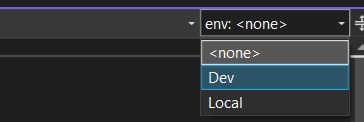
Effective API testing doesn’t have to break the bank. While many tools boast comprehensive capabilities, they often come with hefty price tags and limitations on team collaboration.
By using simple HTTP request files within your codebase, you can achieve robust API testing without the unnecessary expense. This practical approach not only saves your budget but also fosters better collaboration by allowing seamless sharing across your entire development team.